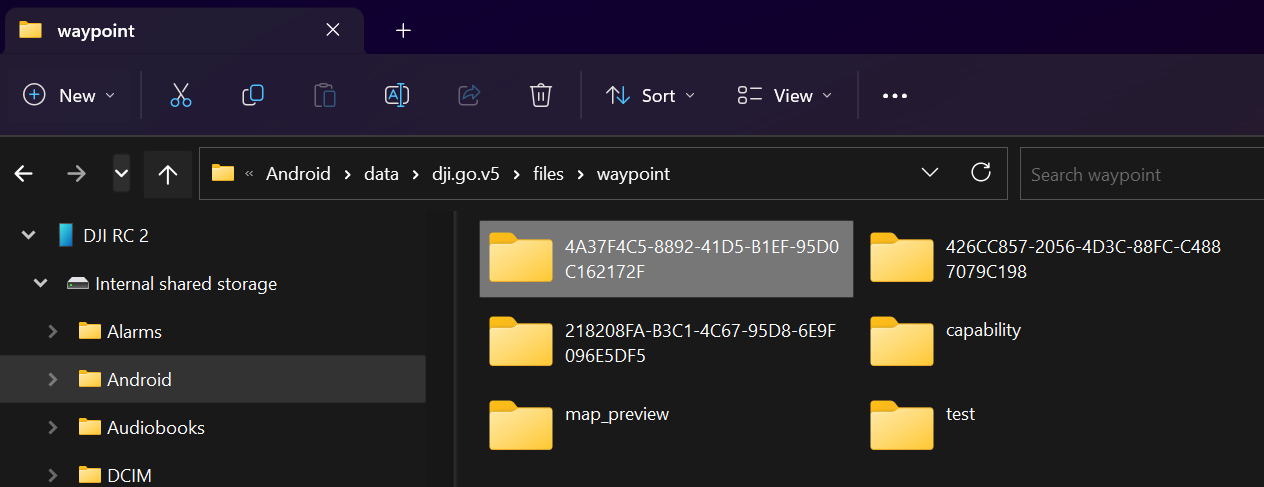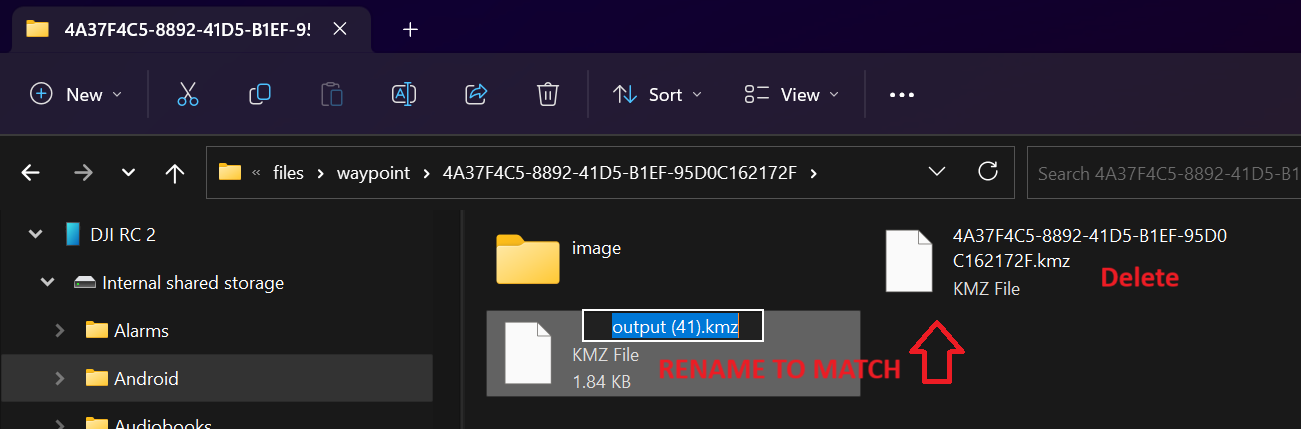Tutorial For How To Use WaypointMap on your Drone
Fly automated flight plans in under 2 minutes.
Note: Before starting make sure you have familiarized yourself with the DJI waypoints system on your drone and created at least one waypoint mission.
To generate points, make a shape and click on it. Select "generate".
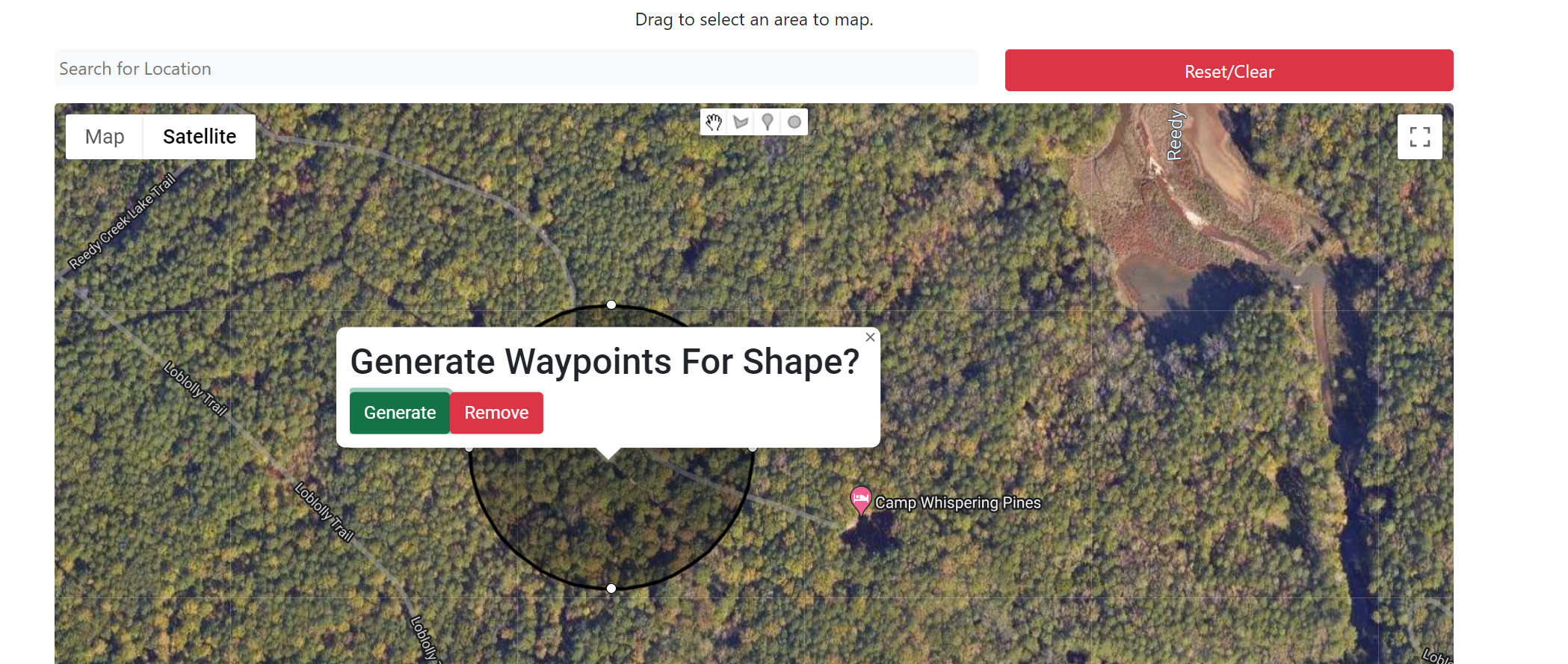
You can now edit each point by clicking/dragging, or add your own with the marker tool.
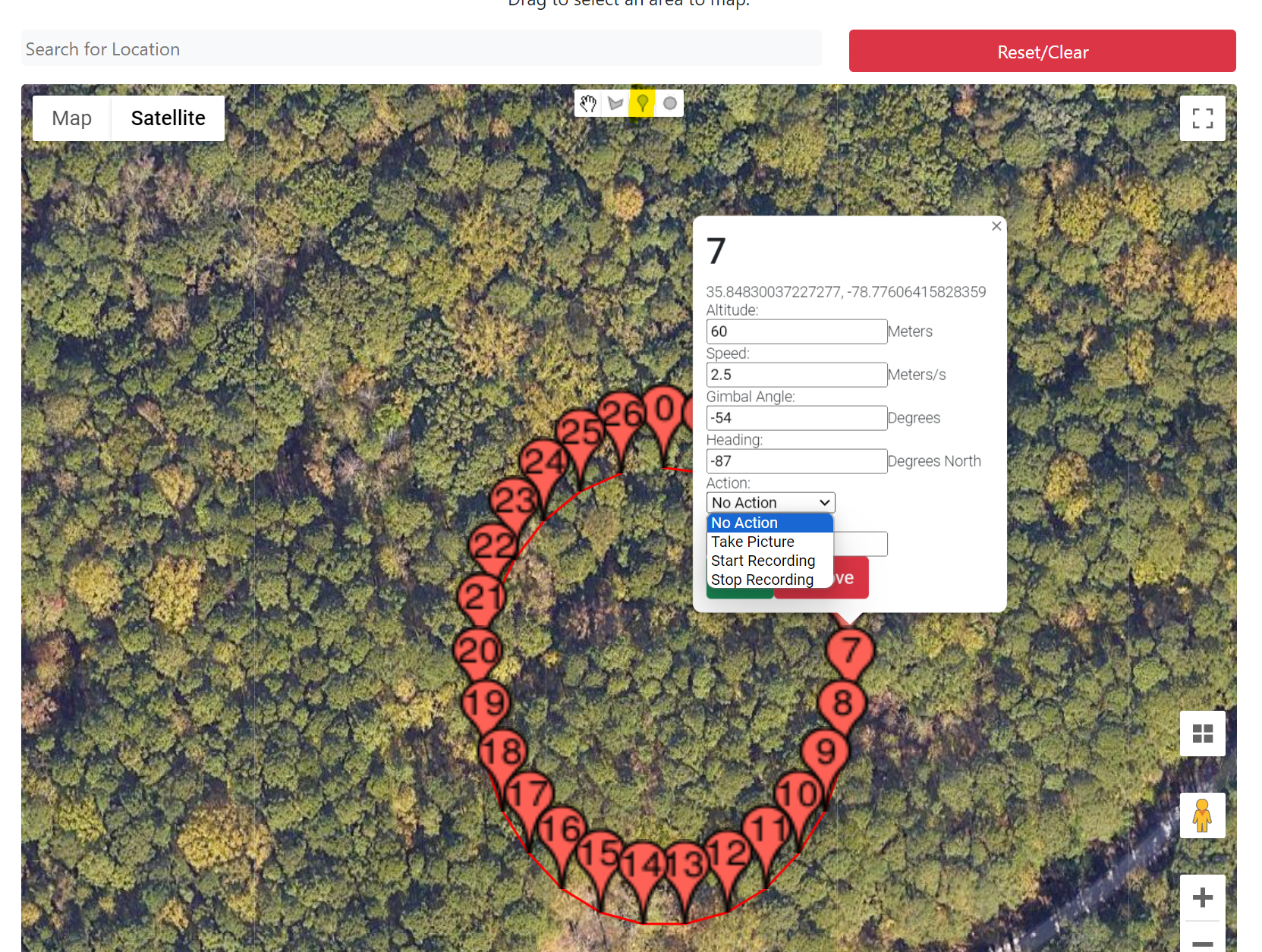
You can also stack selections.
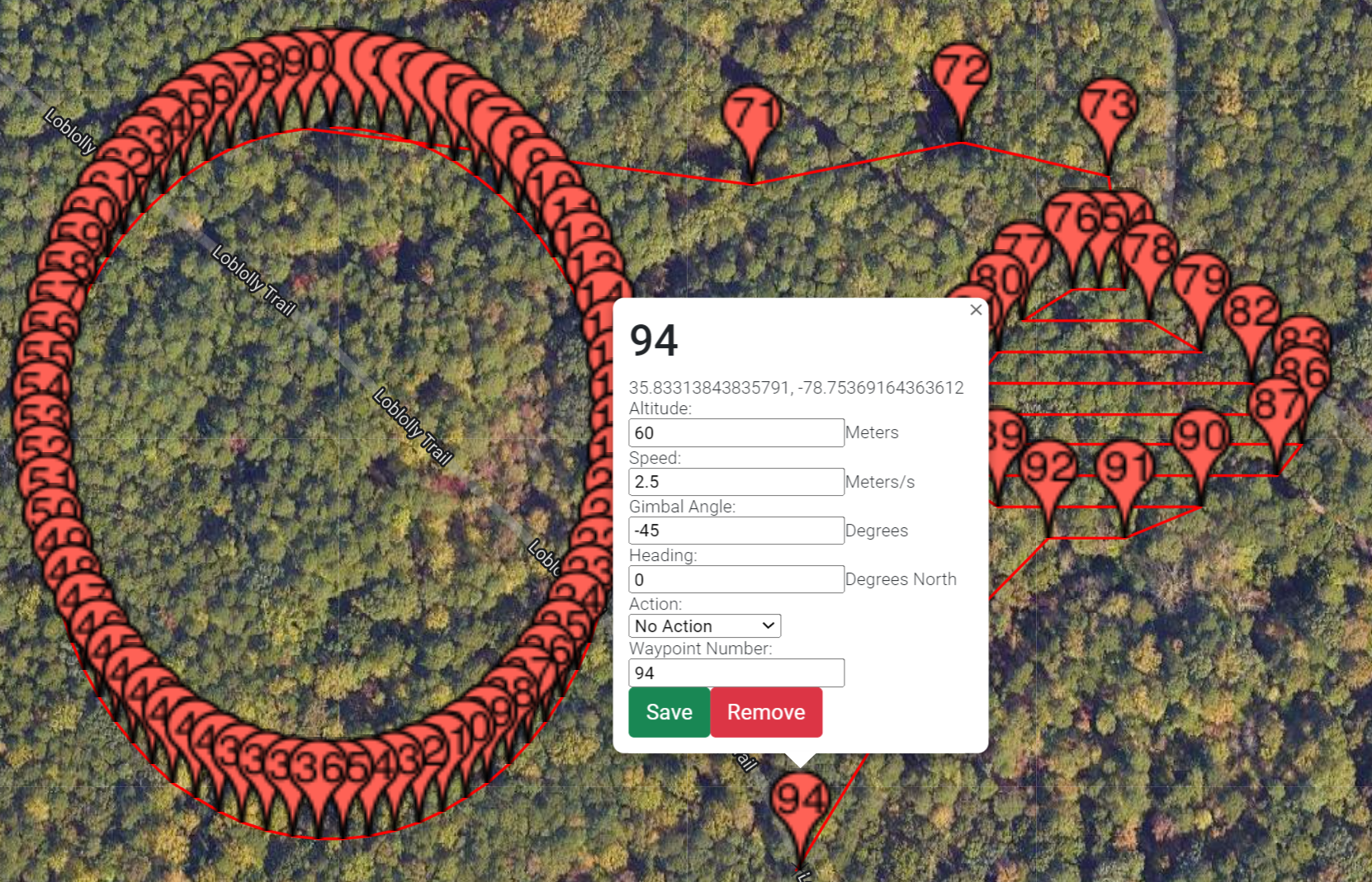
When you are ready just click "Download KMZ File"
Select Your Controller

DJI RC-N1/RC-N2/RC-N3

DJI RC

DJI RC 2/RC Pro/RC Pro 2
Use a usb-c connector to plug in the remote to a computer. If you have a Mac you will need to install OpenMTP and use that interface. If you still cannot see the device check your cable to make sure its a data transfer cable, not a charge only cable.
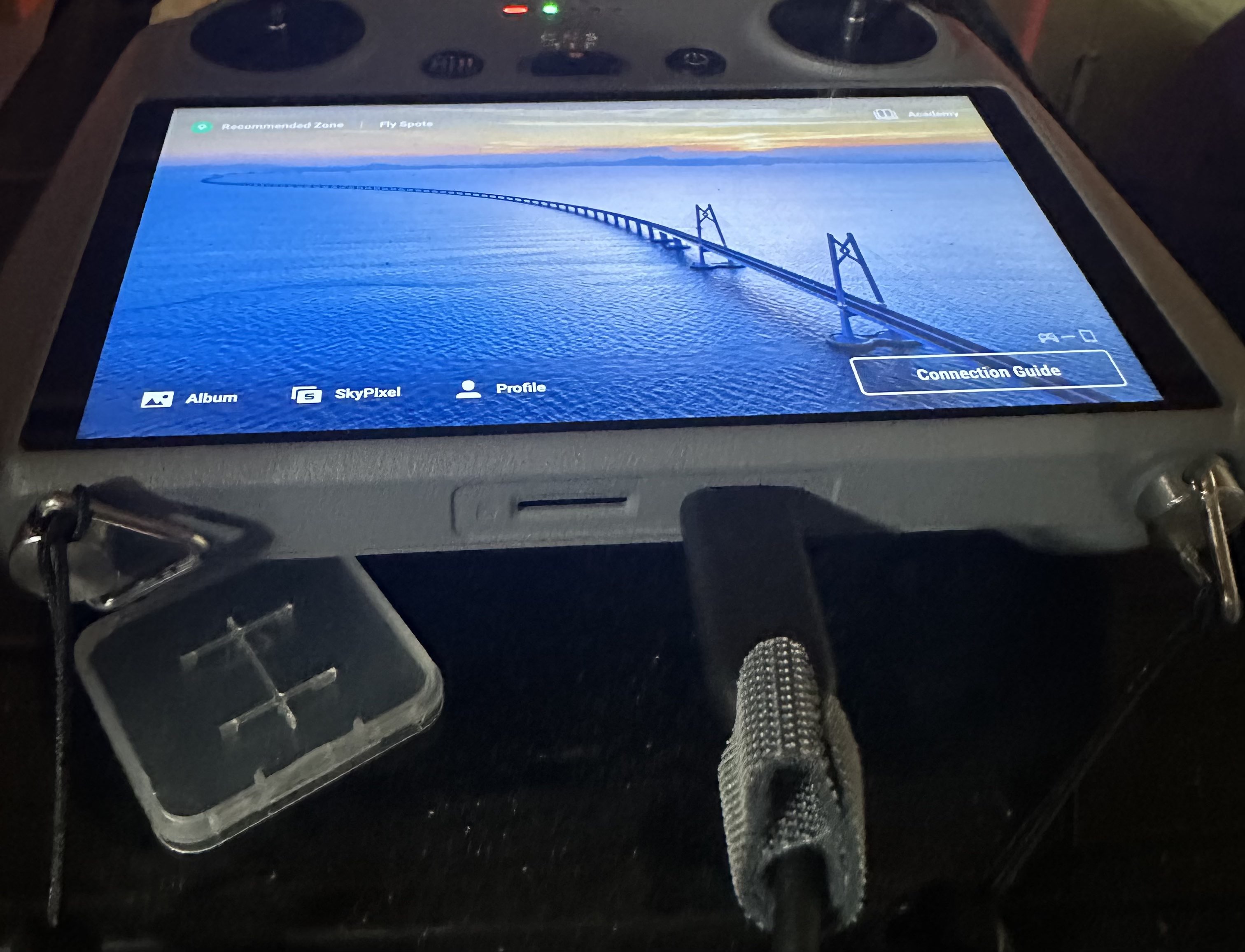
Enter any folder with random characters.
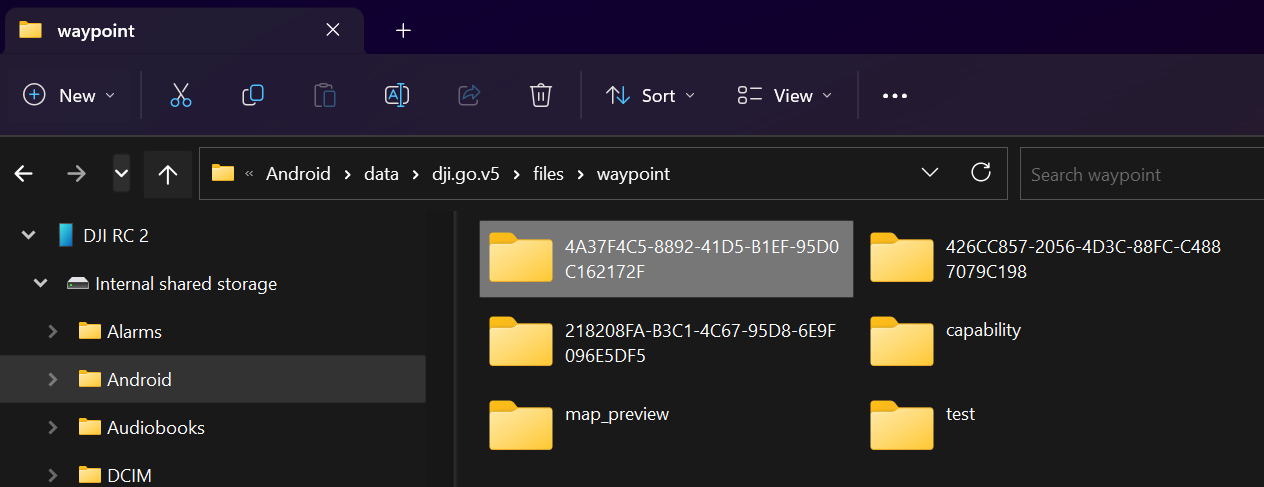
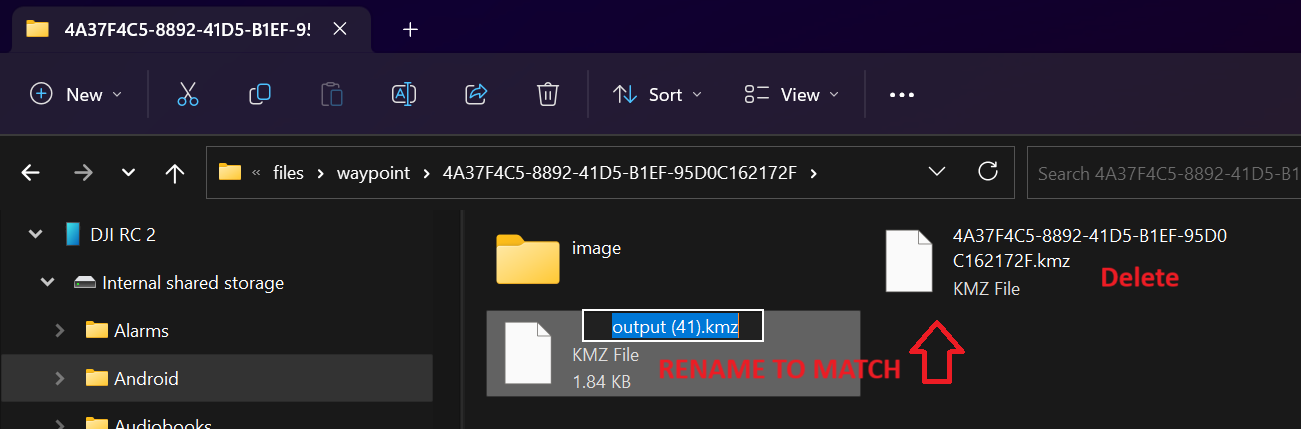
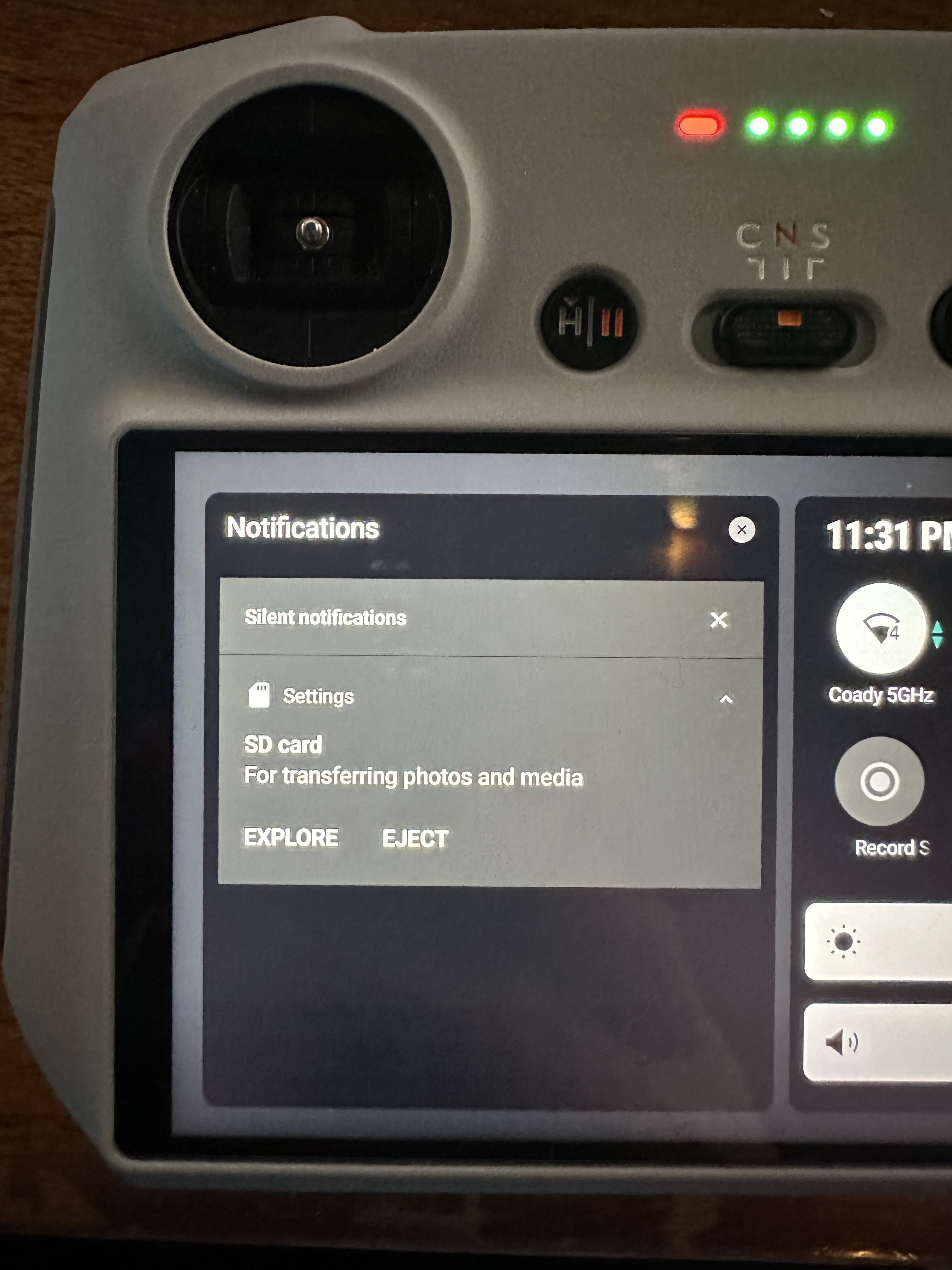
Swipe down from the top and click explore, copy the kmz file you placed from your computer."
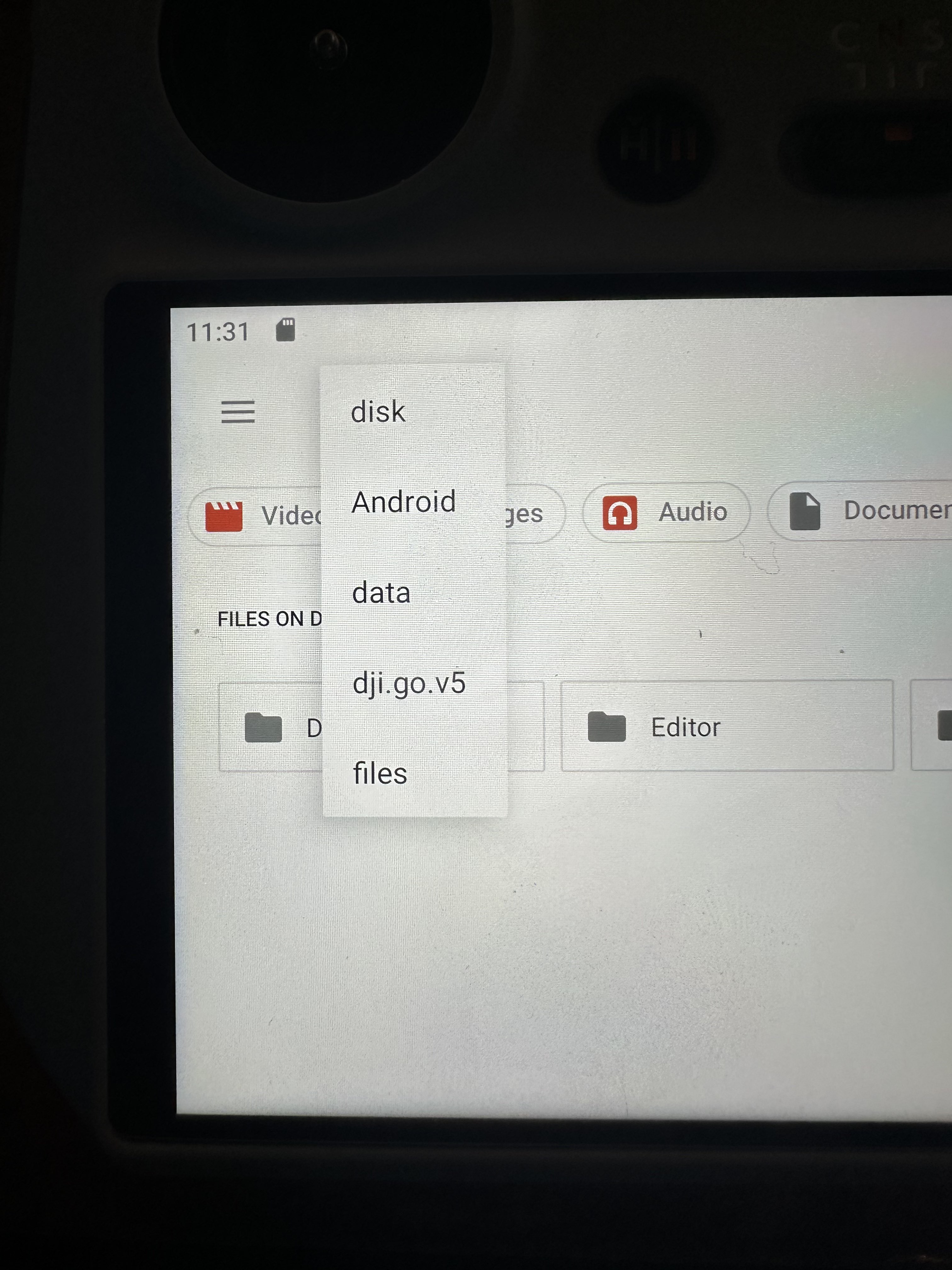
Navigate to "waypoints and copy the file from the sd card here"
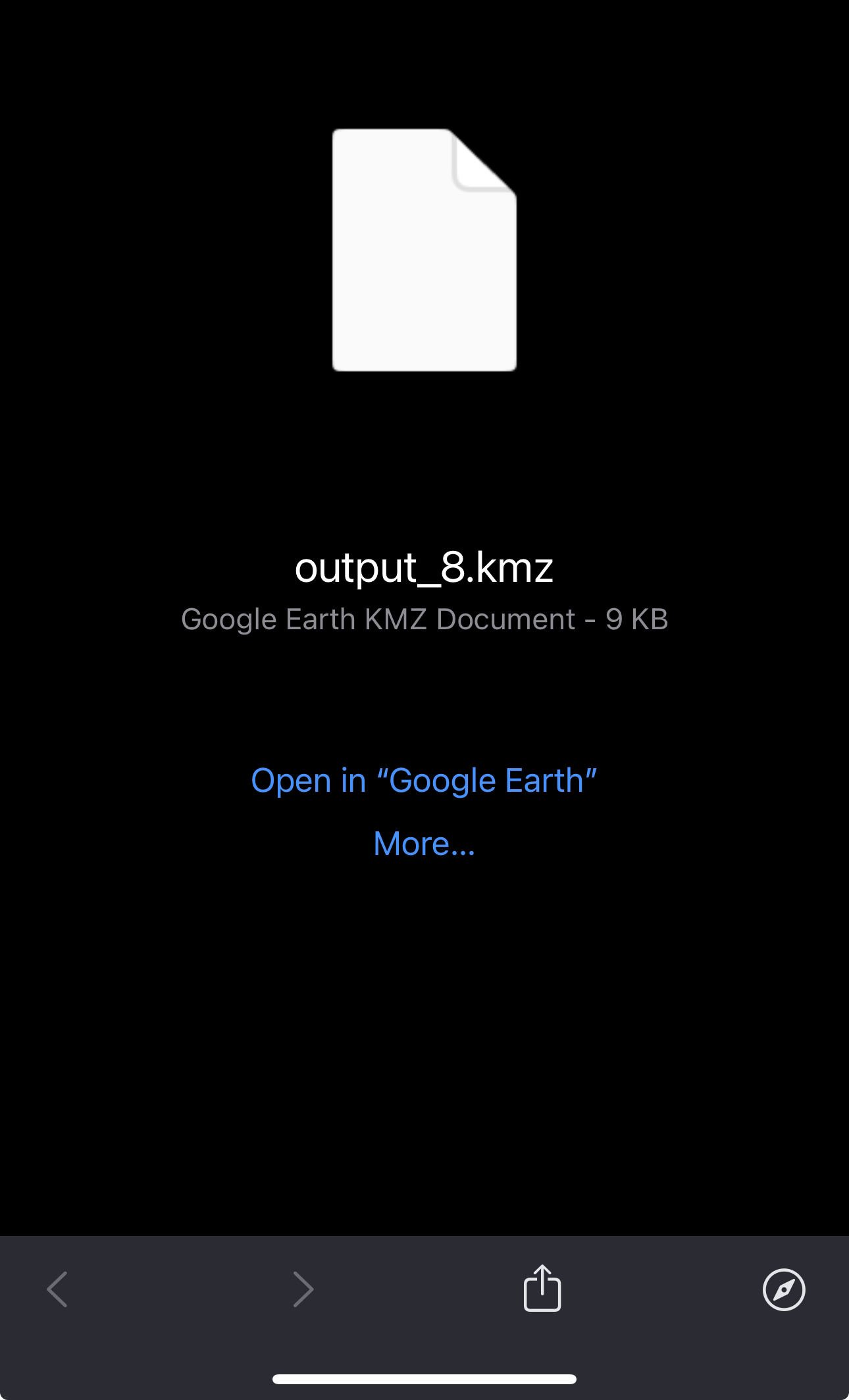
Click "share"
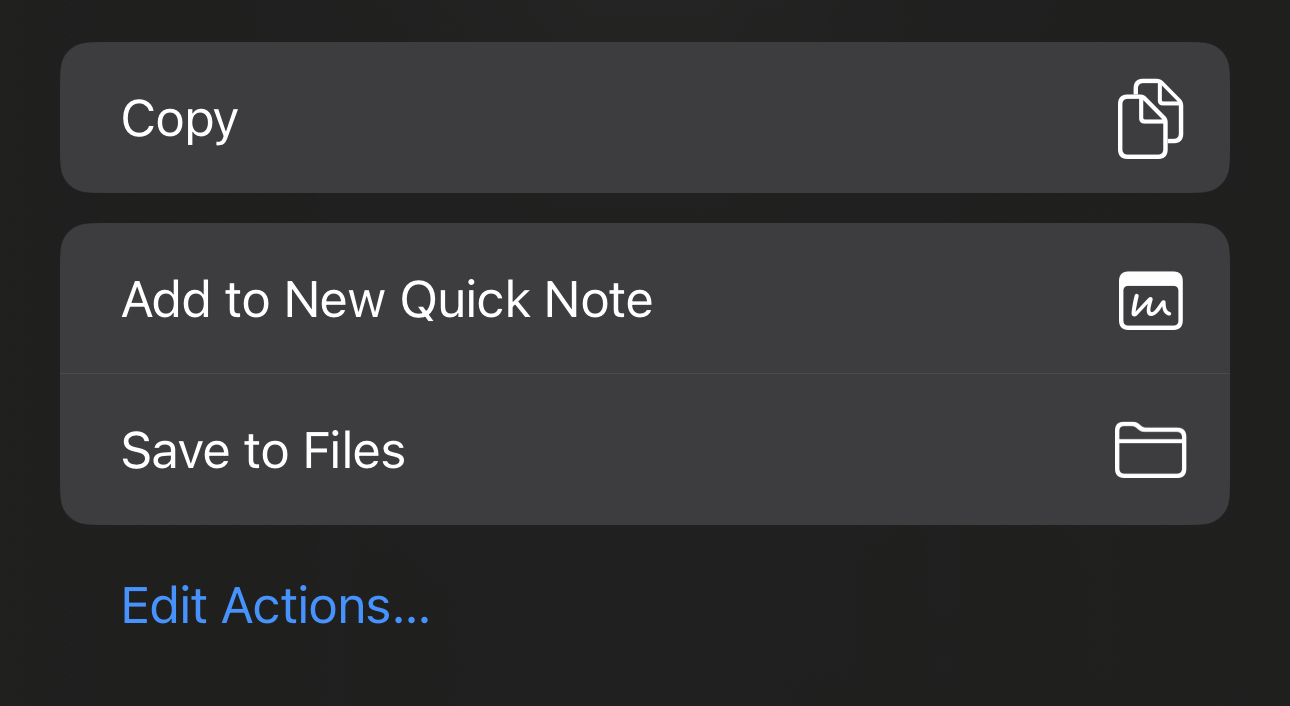
Click "save to files"
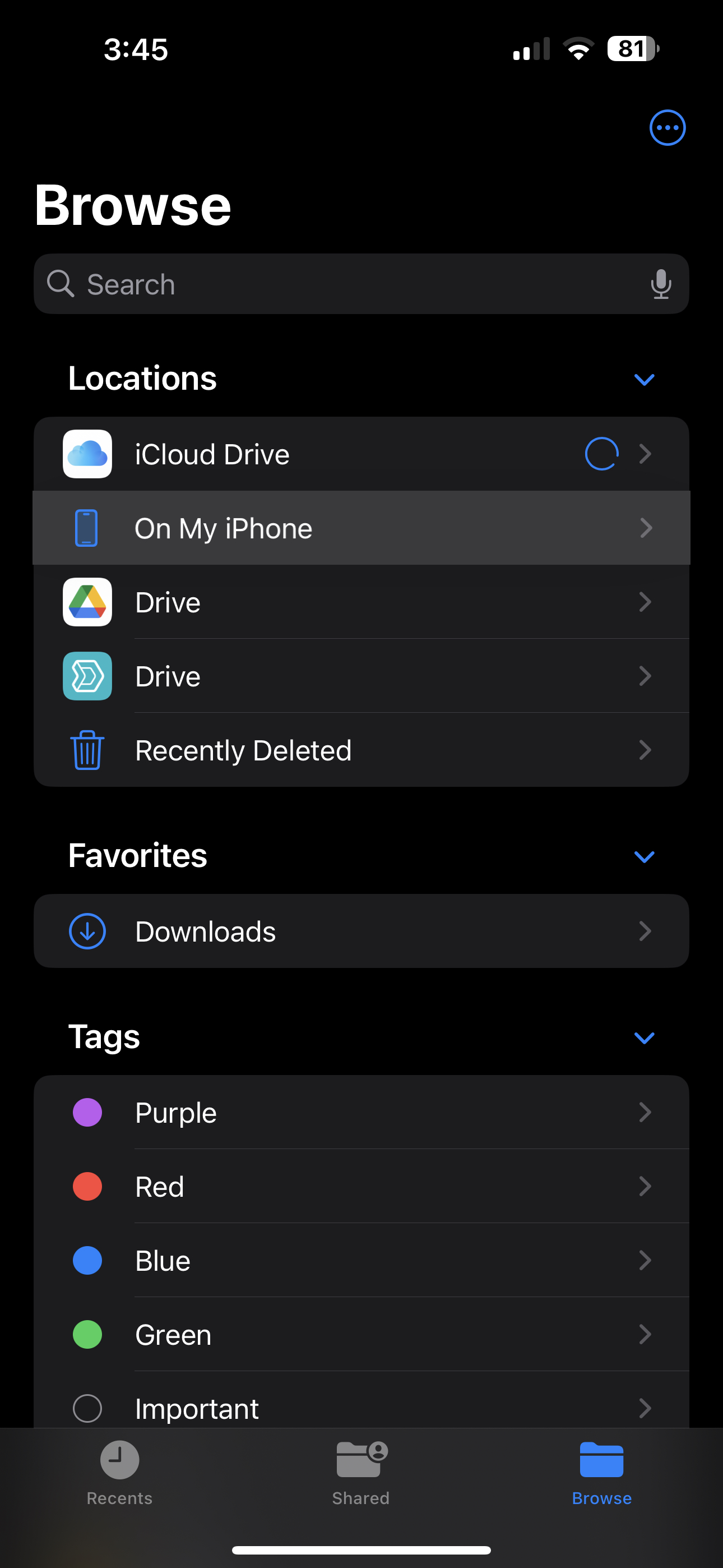
Click "On My iPhone"
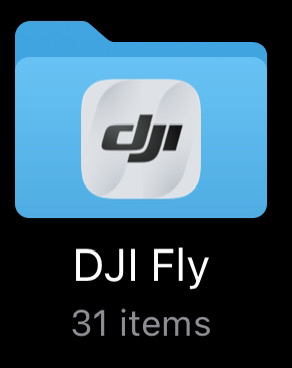
Click "DJI Fly"
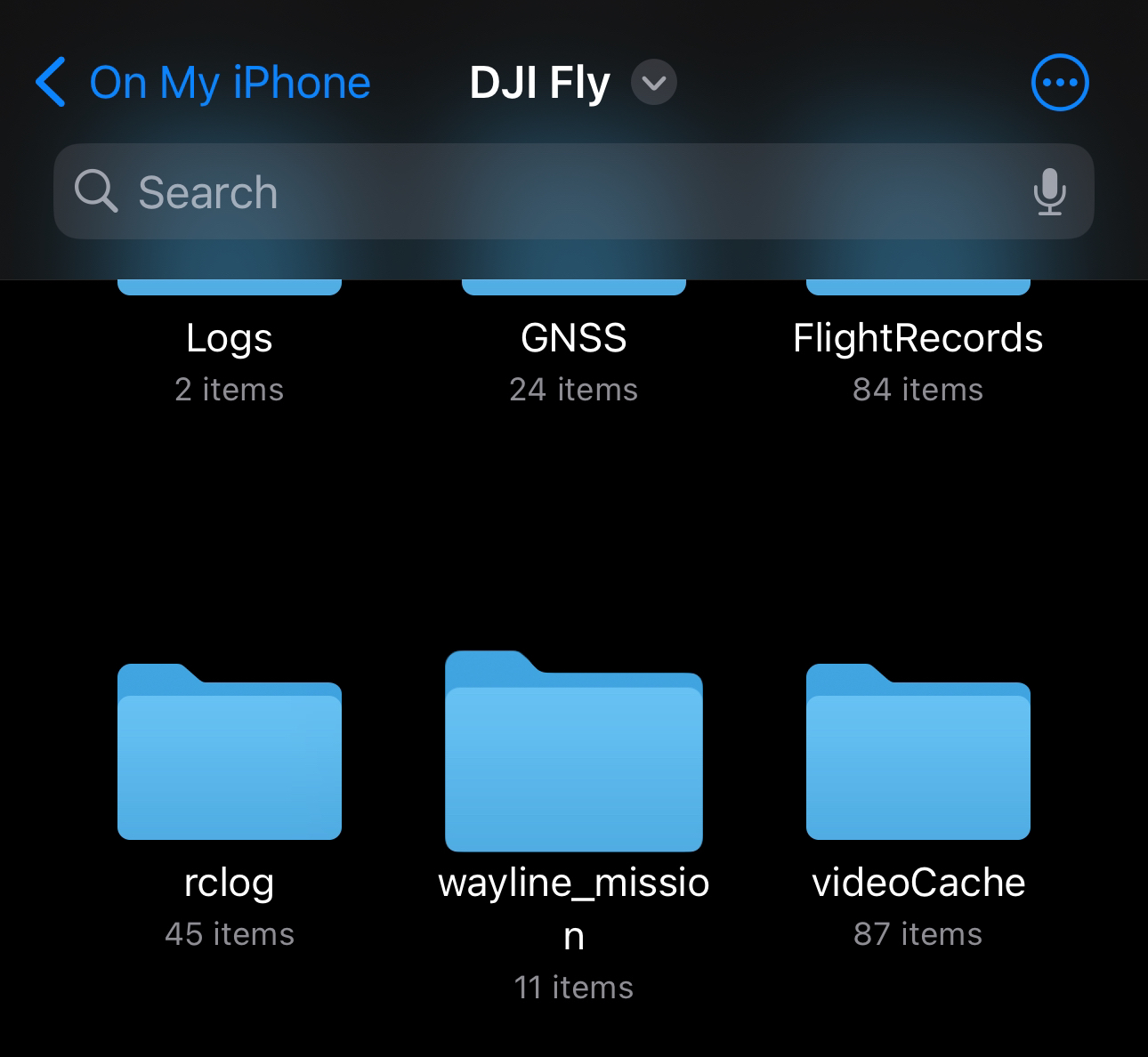
Click "wayline_mission"
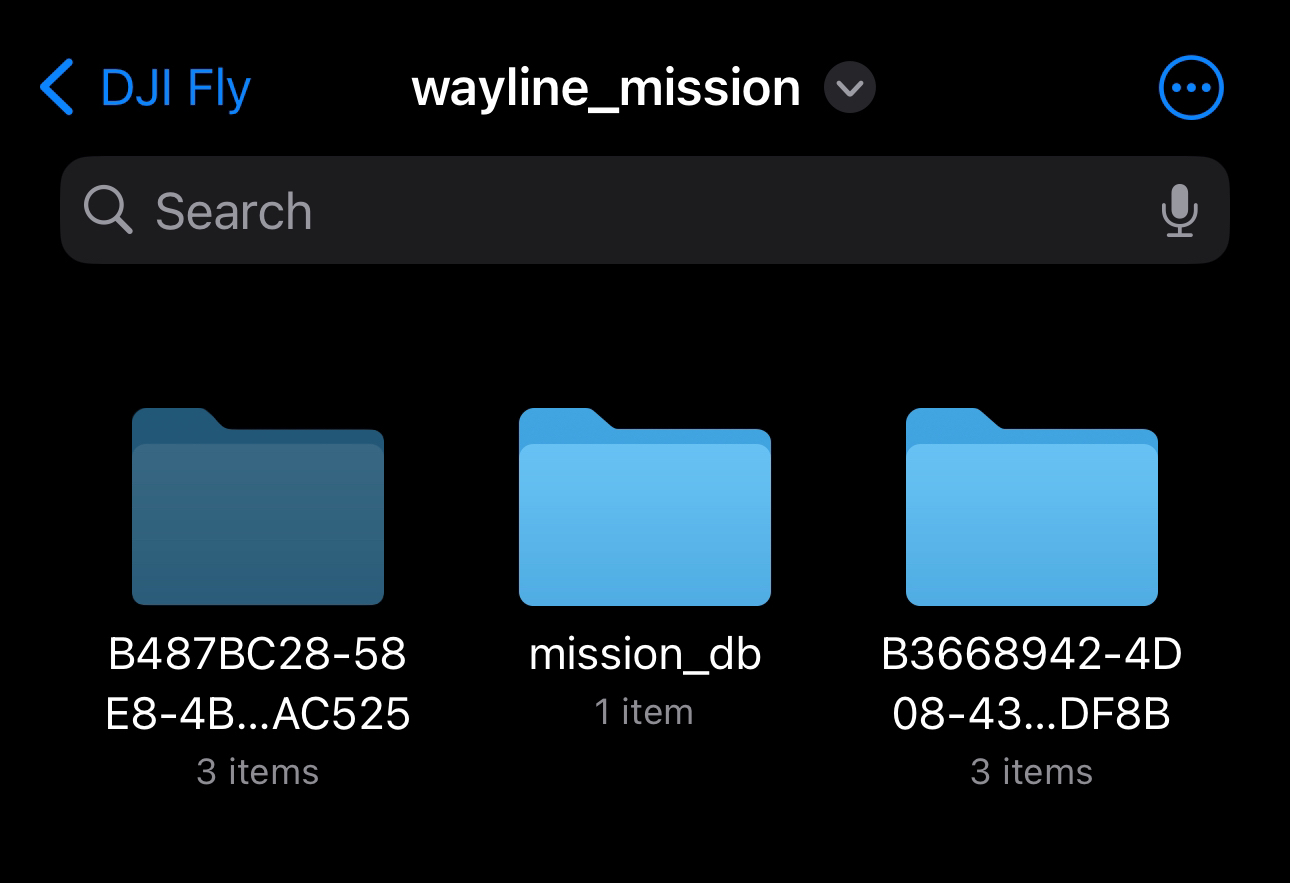
Click any folder with random characters
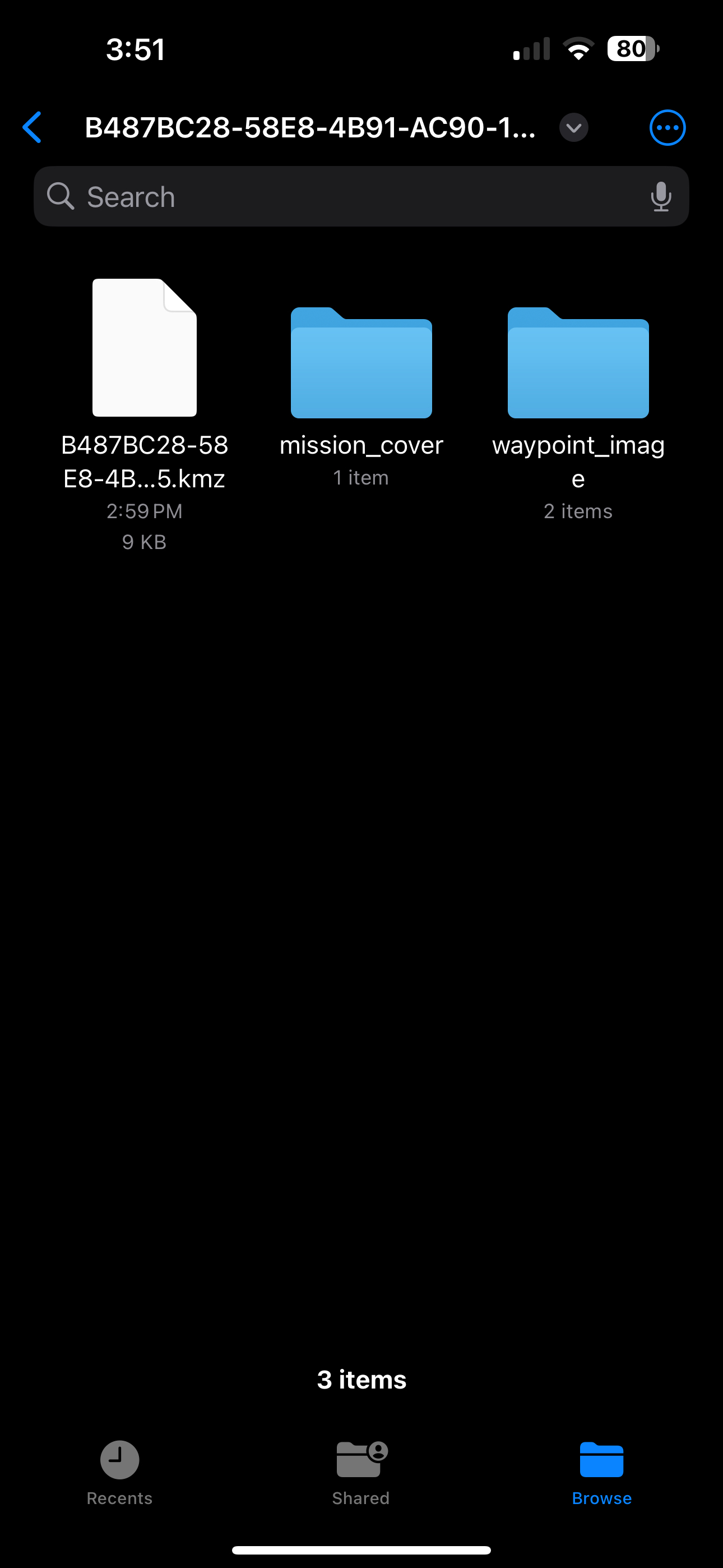
Save the file here
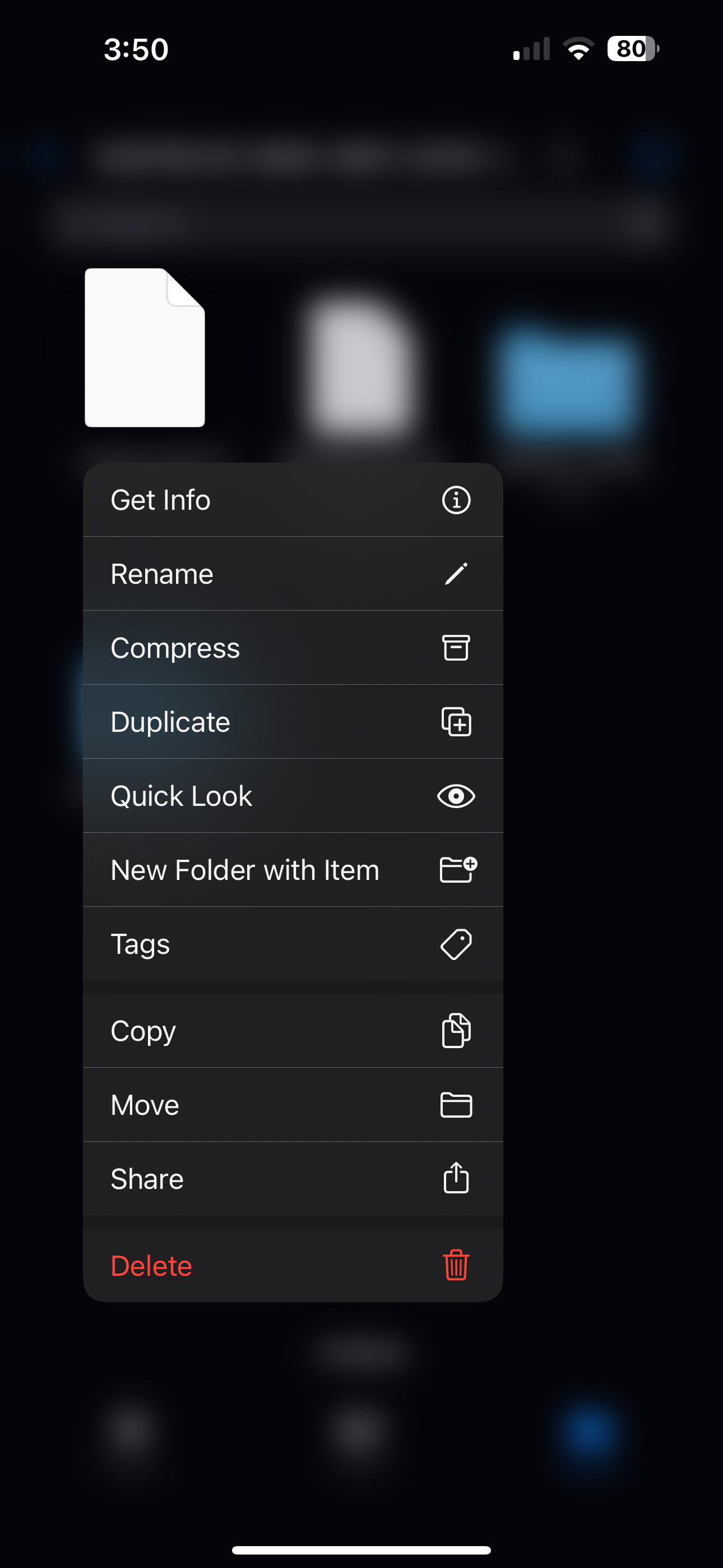
Delete the old KMZ file and rename the one from WaypointMap to match the deleted files name.
Use a usb-c connector to plug in the remote to a computer. If you have a Mac you will need to install OpenMTP and use that interface. If you still cannot see the device check your cable to make sure its a data transfer cable, not a charge only cable. Some Android devices do not work due to privacy protections. Try a different device if you are still stuck here.
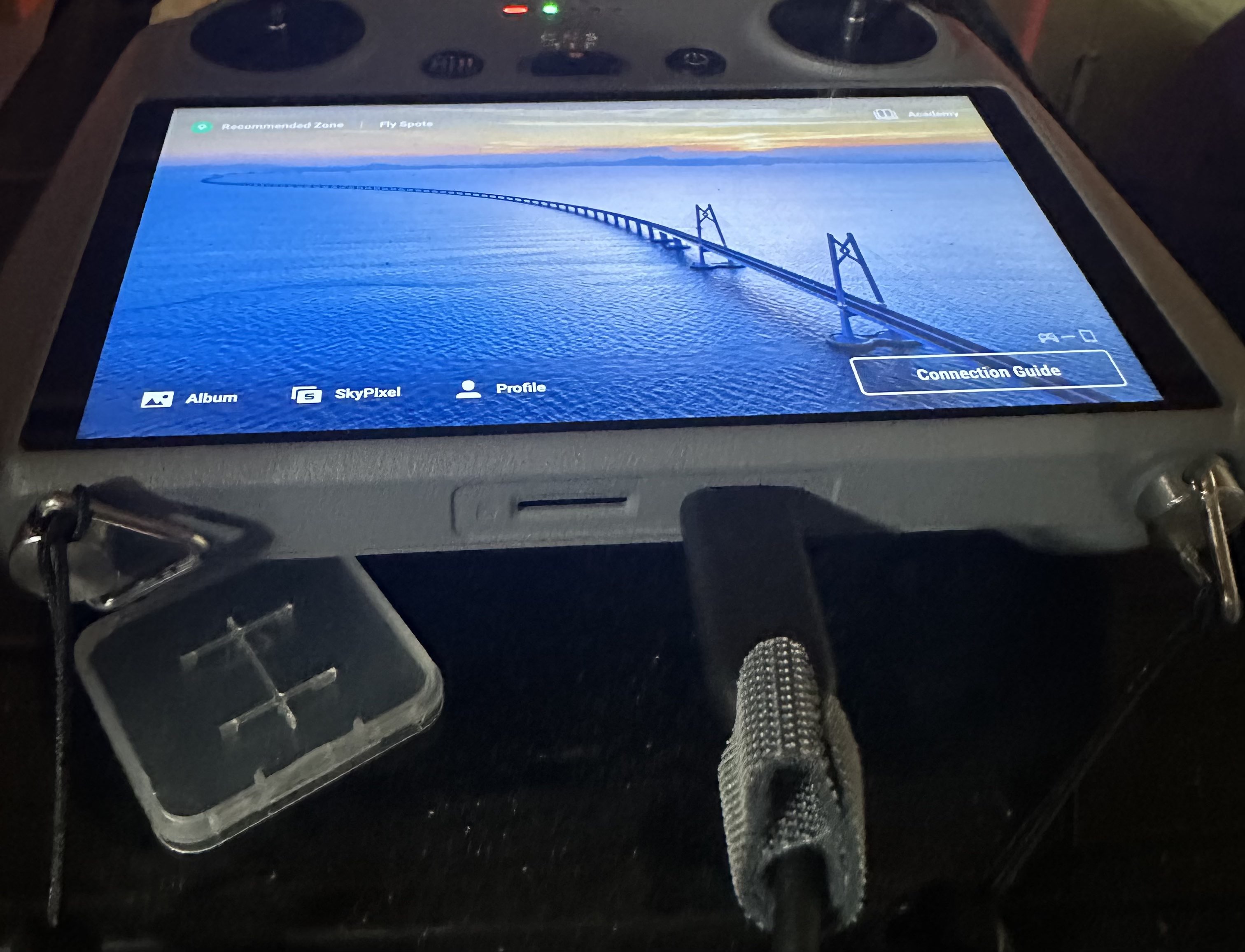
Enter any folder with random characters.